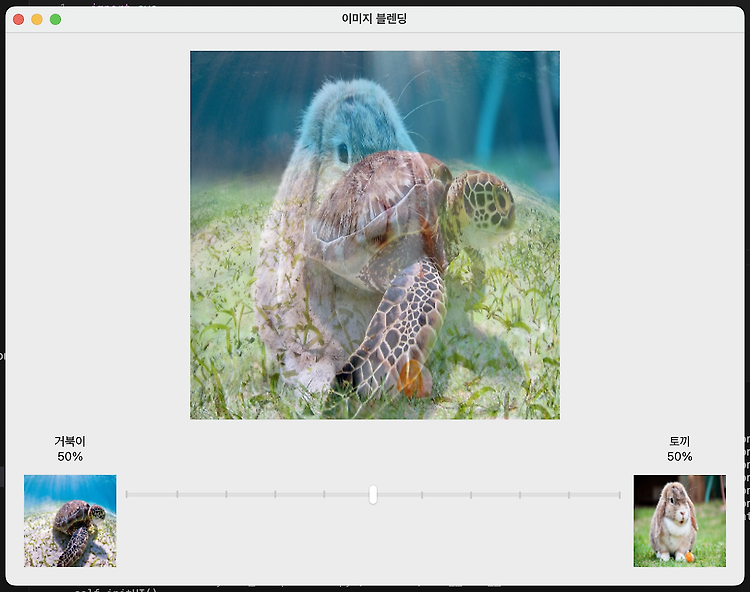카메라가 빨리 움직일때 SIFT보다 성능이 우수하다고 하는 XFeat를 사용해봤습니다. 지금은 이미지 테스트만 진행한 상황이며 실시간 테스트는 조만간 해보겠습니다.
2024. 7. 28 최초작성
2024. 7. 28 실시간 테스트를 추가했습니다.
참고
https://github.com/verlab/accelerated_features
https://docs.opencv.org/4.x/dc/dc3/tutorial_py_matcher.html
다음 포스트에 나온대로 conda 환경을 구성후 하는게 좋습니다.
Visual Studio Code와 Miniconda를 사용한 Python 개발 환경 만들기( Windows, Ubuntu, WSL2)
https://webnautes.tistory.com/1842
이제 XFeat를 테스트하기 위한 환경을 구성합니다
Xfeat 깃허브 저장소를 다운로드 합니다.
git clone https://github.com/verlab/accelerated_features.git
cd accelerated_features
파이썬 가상환경을 생성하고 활성화합니다.
conda create -n xfeat python=3.8
conda activate xfeat
GPU 사용 여부에 따라 다음 두 명령 중 하나를 사용하세요. 글 작성 시점에서 Pytorch 2.4가 설치되었습니다.
# GPU를 사용
conda install pytorch torchvision torchaudio pytorch-cuda=11.8 -c pytorch -c nvidia
# CPU를 사용
pip install torch==1.10.1+cpu -f https://download.pytorch.org/whl/cpu/torch_stable.html
필요한 패키지를 설치합니다.
pip install opencv-contrib-python tqdm matplotlib
현재 폴더에서 코드를 실행해야 XFeat 모듈을 사용할 수 있습니다.
(xfeat) webnautes@webnautes-laptop:~/accelerated_features$ pwd
/home/webnautes/accelerated_features
현재 위치에 vscode를 실행한후, 다음 코드를 실행합니다.
code .
| import numpy as np import os import torch import tqdm import cv2 import matplotlib.pyplot as plt import numpy as np from modules.xfeat import XFeat xfeat = XFeat() # # XFeat에서 제공하는 이미지를 사용합니다. # im1 = cv2.imread('./assets/ref.png') # im2 = cv2.imread('./assets/tgt.png') # 이미지를 선택하여 사용합니다. im1 = cv2.imread('1.png') # 찾을 물체 사진 im2 = cv2.imread('2.png') # 물체가 포함된 사진 def warp_corners_and_draw_matches(ref_points, dst_points, img1, img2): # Calculate the Homography matrix H, mask = cv2.findHomography(ref_points, dst_points, cv2.USAC_MAGSAC, 3.5, maxIters=1_000, confidence=0.999) mask = mask.flatten() # Get corners of the first image (image1) h, w = img1.shape[:2] corners_img1 = np.array([[0, 0], [w-1, 0], [w-1, h-1], [0, h-1]], dtype=np.float32).reshape(-1, 1, 2) # Warp corners to the second image (image2) space warped_corners = cv2.perspectiveTransform(corners_img1, H) # Draw the warped corners in image2 img2_with_corners = img2.copy() for i in range(len(warped_corners)): start_point = tuple(warped_corners[i-1][0].astype(int)) end_point = tuple(warped_corners[i][0].astype(int)) cv2.line(img2_with_corners, start_point, end_point, (0, 255, 0), 4) # Using solid green for corners # Prepare keypoints and matches for drawMatches function keypoints1 = [cv2.KeyPoint(p[0], p[1], 5) for p in ref_points] keypoints2 = [cv2.KeyPoint(p[0], p[1], 5) for p in dst_points] matches = [cv2.DMatch(i,i,0) for i in range(len(mask)) if mask[i]] # Draw inlier matches img_matches = cv2.drawMatches(img1, keypoints1, img2_with_corners, keypoints2, matches, None, matchColor=(0, 255, 0), flags=2) return img_matches # Use out-of-the-box function for extraction + MNN matching mkpts_0, mkpts_1 = xfeat.match_xfeat(im1, im2, top_k = 4096) canvas = warp_corners_and_draw_matches(mkpts_0, mkpts_1, im1, im2) plt.figure(figsize=(12,12)) plt.imshow(canvas[..., ::-1]), plt.show() # Use out-of-the-box function for extraction + coarse-to-fine matching mkpts_0, mkpts_1 = xfeat.match_xfeat_star(im1, im2, top_k = 8000) canvas = warp_corners_and_draw_matches(mkpts_0, mkpts_1, im1, im2) plt.figure(figsize=(12,12)) plt.imshow(canvas[..., ::-1]), plt.show() |
실행 결과입니다. 두번 보입니다.

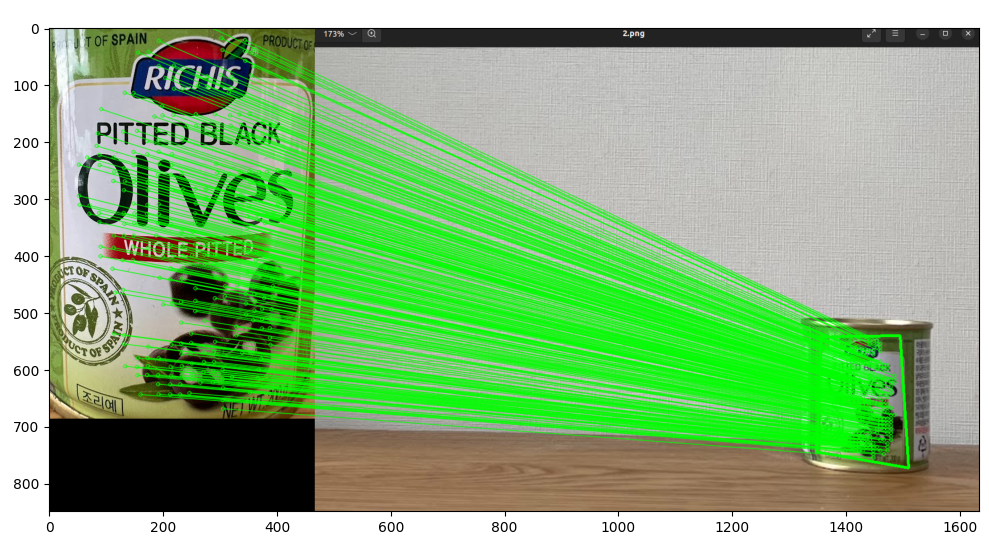
지금은 OpenCV에 포함된 SIFT도 사용해봤습니다.
| import numpy as np import cv2 as cv import matplotlib.pyplot as plt img1 = cv.imread('1.png',cv.IMREAD_GRAYSCALE) # 찾을 물체 사진 img2 = cv.imread('2.png',cv.IMREAD_GRAYSCALE) # 물체가 포함된 사진 # Initiate SIFT detector sift = cv.SIFT_create() # find the keypoints and descriptors with SIFT kp1, des1 = sift.detectAndCompute(img1,None) kp2, des2 = sift.detectAndCompute(img2,None) # BFMatcher with default params bf = cv.BFMatcher() matches = bf.knnMatch(des1,des2,k=2) # Apply ratio test good = [] for m,n in matches: if m.distance < 0.75*n.distance: good.append([m]) # cv.drawMatchesKnn expects list of lists as matches. img3 = cv.drawMatchesKnn(img1,kp1,img2,kp2,good,None,flags=cv.DrawMatchesFlags_NOT_DRAW_SINGLE_POINTS) plt.imshow(img3),plt.show() |
실행 결과입니다. OpenCV에서 제공하는 코드인데 물체 위치까지 잡아주지는 않네요.

SIFT와 XFeat 비교결과입니다. 아래 영상은 XFeat 실시간 매칭 결과입니다.
SIFT와 XFeat 비교결과입니다. 아래 영상은 SIFT 실시간 매칭 결과입니다.
테스트에 사용한 코드입니다.
XFeat
| import numpy as np import os import torch import tqdm import cv2 import matplotlib.pyplot as plt import numpy as np from modules.xfeat import XFeat xfeat = XFeat() # # XFeat에서 제공하는 이미지를 사용합니다. # im1 = cv2.imread('./assets/ref.png') # im2 = cv2.imread('./assets/tgt.png') # 이미지를 선택하여 사용합니다. im1 = cv2.imread('1.png') # 찾을 물체 사진 # im2 = cv2.imread('2.png') # 물체가 포함된 사진 def warp_corners_and_draw_matches(ref_points, dst_points, img1, img2): # Calculate the Homography matrix H, mask = cv2.findHomography(ref_points, dst_points, cv2.USAC_MAGSAC, 3.5, maxIters=1_000, confidence=0.999) mask = mask.flatten() # Get corners of the first image (image1) h, w = img1.shape[:2] corners_img1 = np.array([[0, 0], [w-1, 0], [w-1, h-1], [0, h-1]], dtype=np.float32).reshape(-1, 1, 2) # Warp corners to the second image (image2) space warped_corners = cv2.perspectiveTransform(corners_img1, H) # Draw the warped corners in image2 img2_with_corners = img2.copy() for i in range(len(warped_corners)): start_point = tuple(warped_corners[i-1][0].astype(int)) end_point = tuple(warped_corners[i][0].astype(int)) cv2.line(img2_with_corners, start_point, end_point, (0, 255, 0), 4) # Using solid green for corners # Prepare keypoints and matches for drawMatches function keypoints1 = [cv2.KeyPoint(p[0], p[1], 5) for p in ref_points] keypoints2 = [cv2.KeyPoint(p[0], p[1], 5) for p in dst_points] matches = [cv2.DMatch(i,i,0) for i in range(len(mask)) if mask[i]] # Draw inlier matches img_matches = cv2.drawMatches(img1, keypoints1, img2_with_corners, keypoints2, matches, None, matchColor=(0, 255, 0), flags=2) return img_matches cap = cv2.VideoCapture('test.MOV') while True: ret, frame = cap.read() if not ret: break im2 = frame #Use out-of-the-box function for extraction + MNN matching mkpts_0, mkpts_1 = xfeat.match_xfeat(im1, im2, top_k = 14096) canvas = warp_corners_and_draw_matches(mkpts_0, mkpts_1, im1, im2) h,w,_ = canvas.shape canvas = cv2.resize(canvas, (int(w/2), int(h/2)), interpolation=cv2.INTER_AREA) cv2.imshow('ret', canvas) key = cv2.waitKey(1) if key == 27: break |
SIFT
| import numpy as np import cv2 as cv import matplotlib.pyplot as plt img1 = cv.imread('1.png',cv.IMREAD_GRAYSCALE) # 찾을 물체 사진 # img2 = cv.imread('2.png',cv.IMREAD_GRAYSCALE) # 물체가 포함된 사진 # Initiate SIFT detector sift = cv.SIFT_create() cap = cv.VideoCapture('test.MOV') while True: ret, frame = cap.read() if not ret: break img2 = cv.cvtColor(frame, cv.COLOR_BGR2GRAY) # find the keypoints and descriptors with SIFT kp1, des1 = sift.detectAndCompute(img1,None) kp2, des2 = sift.detectAndCompute(img2,None) # BFMatcher with default params bf = cv.BFMatcher() matches = bf.knnMatch(des1,des2,k=2) # Apply ratio test good = [] for m,n in matches: if m.distance < 0.75*n.distance: good.append([m]) # cv.drawMatchesKnn expects list of lists as matches. img3 = cv.drawMatchesKnn(img1,kp1,img2,kp2,good,None,flags=cv.DrawMatchesFlags_NOT_DRAW_SINGLE_POINTS) h,w,_ = img3.shape img3 = cv.resize(img3, (int(w/2), int(h/2)), interpolation=cv.INTER_AREA) cv.imshow('ret', img3) key = cv.waitKey(1) if key == 27: break |
테스트에 사용한 영상과 이미지입니다.
'OpenCV > OpenCV 강좌' 카테고리의 다른 글
| XFeat를 사용한 월리를 찾기 구현 (0) | 2024.12.17 |
|---|---|
| OpenCV Python + pyQt5 구현 - 두 개의 이미지 더하는 블렌딩 (2) | 2024.08.28 |
| OpenCV에서 CUDA 사용해보기 (0) | 2024.06.29 |
| OpenCV Python Tracking 예제 (6) | 2024.05.24 |
| OpenCV Python 마우스 이벤트 예제 (0) | 2024.05.18 |
시간날때마다 틈틈이 이것저것 해보며 블로그에 글을 남깁니다.
블로그의 문서는 종종 최신 버전으로 업데이트됩니다.
여유 시간이 날때 진행하는 거라 언제 진행될지는 알 수 없습니다.
영화,책, 생각등을 올리는 블로그도 운영하고 있습니다.
https://freewriting2024.tistory.com
제가 쓴 책도 한번 검토해보세요 ^^

그렇게 천천히 걸으면서도 그렇게 빨리 앞으로 나갈 수 있다는 건.
포스팅이 좋았다면 "좋아요❤️" 또는 "구독👍🏻" 해주세요!