JavaScript를 사용하여 웹브라우저에서 RTSP 영상 재생하기
JavaScript를 사용하여 웹브라우저에서 RTSP 영상을 재생하는 예제입니다.
2021. 04. 04 최초작성
2023. 11. 07 검증
2024. 7. 19 검증
1. 아래 링크에서 윈도우 버전 ffmpeg-release-full.7z를 다운로드합니다.
https://www.gyan.dev/ffmpeg/builds/
압축을 풀어 ffmpeg-7.0-full_build 폴더를 ffmpeg라고 이름을 바꿔서 c:\에 복사해두고 진행합니다. 폴더 이름 중 7.0 부분은 바뀔 수 있습니다.

C:\ffmpeg\bin를 시스템 PATH에 추가합니다.
2. 아래 링크에서 윈도우용 Node.js 설치 파일을 다운로드 받아 설치합니다.
https://nodejs.org/en/download/prebuilt-installer

옵션 변경없이 설치를 진행합니다.

3. 다음 두 파일을 적당한 곳에 생성합니다.
index.js
영상 크기로 width와 height를 수정했습니다.
| const Stream = require('node-rtsp-stream'); const streamUrl = "rtsp://210.99.70.120:1935/live/cctv001.stream"; stream = new Stream({ name: 'foscam_stream', streamUrl: streamUrl, wsPort: 9999, width: 640, height: 480 }); |
test_client.html
| <!DOCTYPE html> <html lang="en"> <head> <meta charset="UTF-8"> <title>Client</title> <script src="https://cdnjs.cloudflare.com/ajax/libs/jsmpeg/0.1/jsmpg.js"></script> </head> <body> <canvas></canvas> <script> var client = new WebSocket('ws://localhost:9999'); var canvas = document.querySelector('canvas'); var player = new jsmpeg(client, { canvas: canvas }); </script> </body> </html> |
4. 명령프롬프트에서 앞에서 파일 2개를 생성한 폴더로 이동합니다.

초기화를 하기 위해 다음 명령을 실행한 후, 엔터만 계속 누르면 됩니다.
npm init
다음 두 패키지를 설치합니다.
npm install node-rtsp-stream
npm install ws
현재 폴더의 \node_modules\node-rtsp-stream에 있는 mpeg1muxer.js 파일을 수정합니다.
수정전
| this.spawnOptions = [ "-i", this.url, '-f', 'mpegts', '-codec:v', 'mpeg1video', // additional ffmpeg options go here ...this.additionalFlags, '-' ] |
수정 후
| this.spawnOptions = [ "-rtsp_transport", "tcp", "-i", this.url, '-f', 'mpeg1video', '-b:v', '1000k', '-maxrate', '1000k', '-bufsize', '1000k', '-an', '-r', '24', // additional ffmpeg options go here ...this.additionalFlags, '-' ] |
5. 자바스크립트를 실행합니다.
node index.js
문제없다면 마지막 줄이 다음처럼 보여야 합니다.
frame= 356 fps= 25 q=2.0 size= 1169kB time=00:00:14.75 bitrate= 649.4kbits/s dup=5 drop=4 speed=1.05x
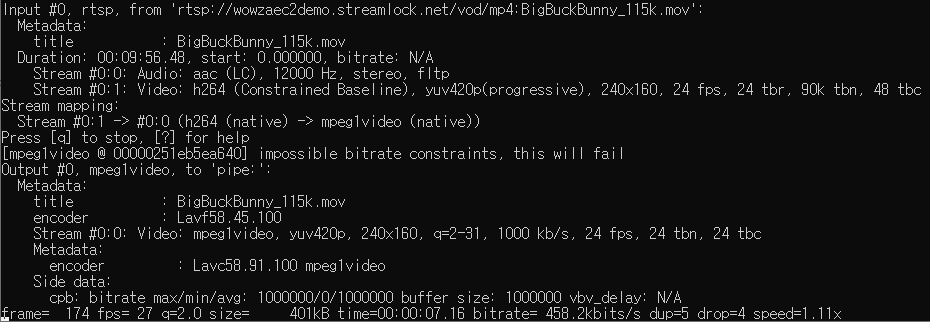
6. 웹브라우저에서 test_client.html 파일을 엽니다. 영상이 플레이 됩니다.
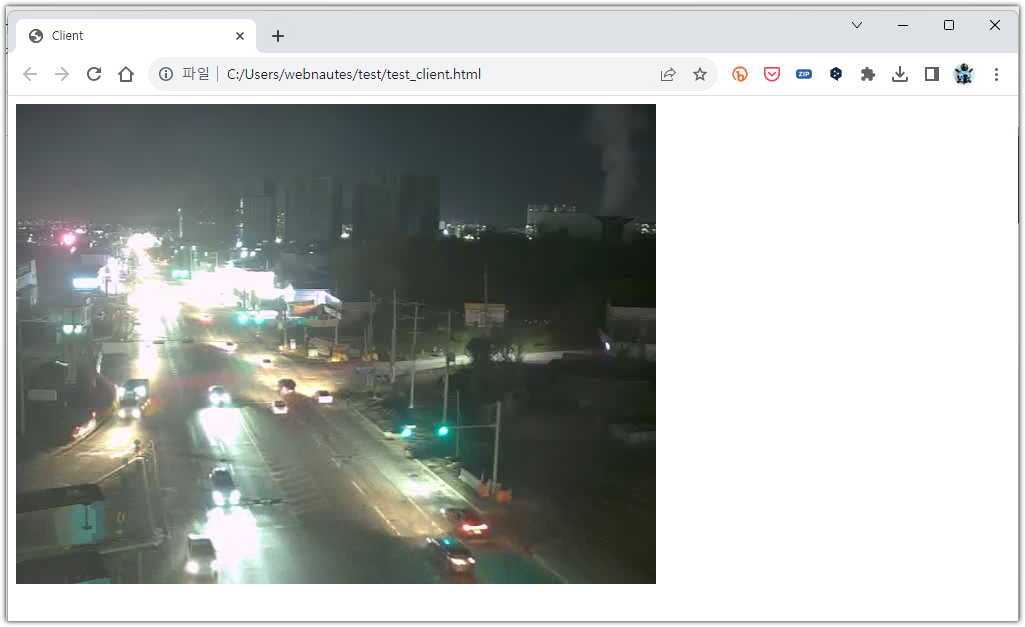
참고
https://github.com/chpmrc/foscam_streamer